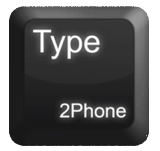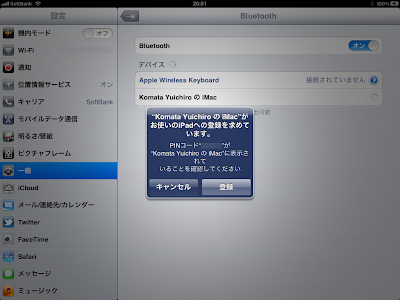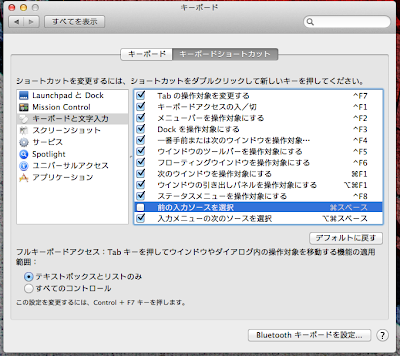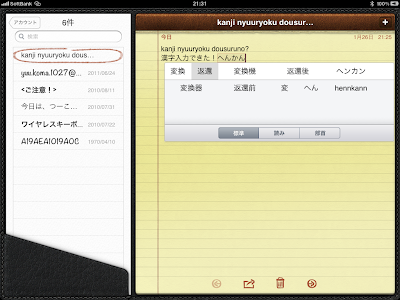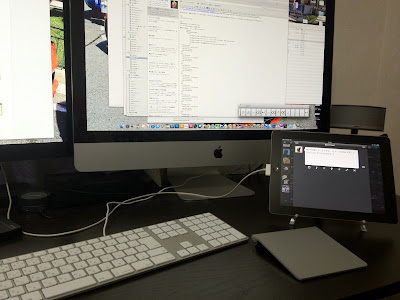さてさてiPad活用強化週間。
The biggest drawback of the iPad is still typing.
I bought a wireless keyboard before, but it’s a hassle to get it out of the way when I’m at home, and it’s also a hassle to have two different keyboards on my desk since I have an iMac one to begin with.
なんかいい方法ないかなっていろいろググっていたところ、「Type2Phone(Mac App Store) 」というMac Appが存在することがわかりました。
This app allows you to enter text on your iPad using the keyboard on your Mac via Bluetooth connection.
When I install Type2Phone and start it up
I register Mac (iMac in the case of me) to the device by opening « Settings » « General » « Bluetooth » of iPad side because the display says.
At this time, the Mac side has a
If you select « Yes », the connection will be completed.
After that, I start up the application of iPad appropriately, and when I input a character there, I put a cursor in the place where I want to input it on iPad with a touch panel, and this time I activate a kind of long and narrow window on the Mac side, and when I input it with the keyboard of Mac in that state, a character is input on iPad. The character is input on the iPad.
However, if it is left as it is, the conversion to Japanese input cannot be done well…
But don’t worry. I found some information here.
Type2Phoneで 日本語 / 英語入力 を切り替える方法 | hazi.log http://hazisarashi.com/2011-12/1618/
I will introduce only in the case of JIS (Japanese) array keyboard, but in this case it is very easy, and in the Mac side, « System Preferences », « Keyboard », « Keyboard Shortcuts » open, just remove the check box of the previous input source selection.
You can switch to Japanese input with « Command + Space ».
I think this will eliminate a lot of the annoyance of typing on the iPad.
The iPad is easier to use for some apps and sites, so for now I’m thinking I’ll keep it on at home like this.
In this photo, it’s twitter, but it might be more convenient to leave the Gmail app up on the iPad. In the first place, if you just want to see Gmail, it’s easier to see it on the iPad app than on a web browser.