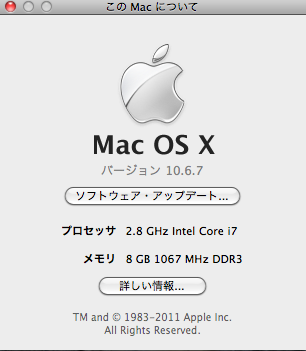先日、iMac メモリを16GBにしてみましたが、それに引き続きMacBook Proのほうも簡単にメモリ増設できるとのことでしたので、早速やってみました。
Simply remove the aluminum lid on the back of the unit and insert the memory in place.
Memory is in this position.
To remove the memory, open the plastic clamps on both sides of the memory to the side and you will hear a popping sound and one end of the memory will come up slightly. Both the top memory and the bottom memory are fixed by the clamps on both sides. When you remove the top memory, open the clasp again to both sides and remove the bottom memory.
This is what it looks like when you remove it completely.
Just make sure the orientation is correct and insert the new memory in here. Secure it with the clamps just like you did when it was stuck in there, and you’re done!
In addition, I bought the memory at a different place this time, but it is all right here that I introduced last time.
シー・エフ・デー販売 Elixir ノートPC用メモリ DDR3-1333(PC3-10600) SODIMM CL9 4GB 2枚セット W3N1333Q-4G
どの程度快適になったのかは、これから使いながら実感したいです。