今日、久しぶりにセブンイレブンのネットプリントを使うとしたのですが、こちらのiPhone版がますます使いやすくなっている気がしましたの記録しておきます。
I often use Net Print itself, but I always do registration = upload from PC, and I have never used the iPhone version.
This is because, although it may have already been supported before, I couldn’t figure out how to upload the pdf files in GoodReader on my iPhone, and I thought it wasn’t very useful.
However, when I tried using the iPhone app again today, I noticed that the linkage from GoodReader was smooth.
Here’s the general flow.
First, open the pdf you want to open with GoodReader.
By the way, I often use GoodReader, and in my case, most of the data related to the orchestra I belong to = sheet music, and I frequently use GoodReader, DropBox, and synchronize folders.
Next.
Because there is a window like the above-mentioned photograph when I push the button like the second arrow from the right in this, the icon list in the bottom row of the GoodReader application, and « Transfer »-like button, I select « Opne In… » of the top. Select « Opne In… ».
Then you will go to the following screen.
Let’s choose « Send file « as is » » at the arrow in the picture. You will go to a screen like this.
There you have it, Net Print. Just select here and you’re good to go.
If you are using the web version, this is the familiar setting screen. Moreover, it is simpler than the web version, and there are few parts to input the keyboard unnecessarily, so I think it is easy to use.
The list after the reserved version is also easy to see.
I found it more convenient than using it on a PC at all. I’m sure it’s been supported for a long time, but I just didn’t notice.
It’s kind of a story about how to use Net Print, but what I wanted to say was
「DropBoxにファイル保存」 → 「GoodReaderでSync」 → 「Syncしたpdfをネットプリントアプリにて登録」
I felt strongly that this has become even smoother.
So it’s even more convenient to print online, and now I don’t need a printer anymore.
ただ、ちょっと高いのがアレですけどね…。