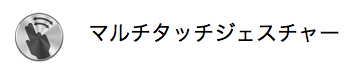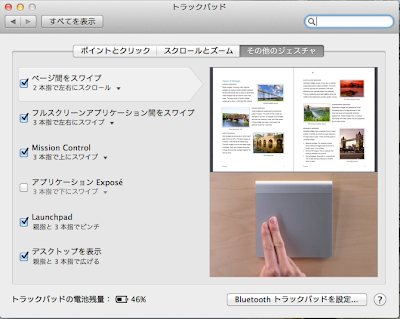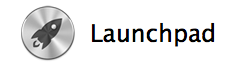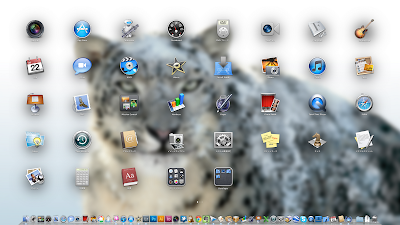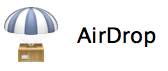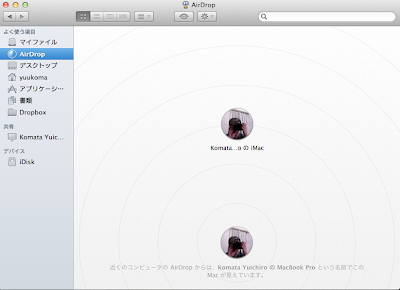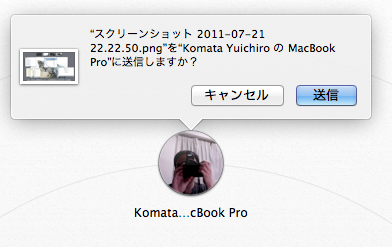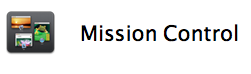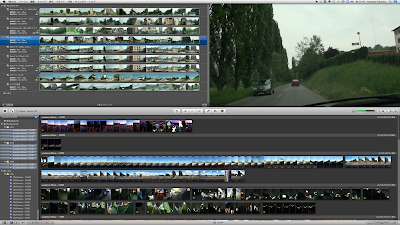Long-awaited Lion appearance
The long-awaited release of the new OS on July 20. Well, before you know it, Mac devotees, it’s so nice to be able to get excited about these events!
The intuitive operation feeling, the operation feeling which makes me feel iPhone and the tablet was impressed all the time only by changing to Mac, but this Lion evolved the feeling further, and it is the feeling which approached iPhone. It is already amazing.
There are a lot of details and new features, so please refer to the official website and various articles for that.
I’m going to write about what I personally thought was great.
Once you learn how to use the Magic Trackpad, you’ll be hooked. Of course, Multi-Touch gestures are still alive and well in the new OS.
However, the method of operation changes with Snow Leopard by the influence of the appearance of « Mission Control » and « LaunchPad » of the schedule to write after this which appeared in Lion.
What’s interesting is that the two-finger slide is now « reversed » regardless of the new feature additions.
In the past, you had to use two fingers to scroll down from the top to the bottom, but in Lion, you have to do the opposite, that is, move from the bottom to the top to scroll down. If you move it from top to bottom, it will scroll up.
At first I thought it was hard to use because it was the other way around, but if you think about it, it’s exactly the same as operating an iPhone or iPad! So it’s as if you’re moving the desktop display as if it were a touch screen.
You can actually move the screen in a more delicate way by grabbing it and sliding it around like you do on the iPhone.
It’s really well thought out and I understand the direction Mac is taking. It is wonderful.
I put the application that I often use in Dock, but it was a little troublesome that I had to open the application folder of Finder to open other application.
However, with this new feature, you can now efficiently view the list of installed apps with just one multi-touch gesture.
This new feature is exactly how you can use it like an iPhone. This also reflects the concept of using a desktop PC like a touch panel.
You can transfer files not only between your PC but also to other people’s Mac PC easily by just dragging and dropping them in Finder. And without any troublesome settings.
The actual example is between my PC, but I start up iMac and MBP, and open the AirDrop folder in both Finder. For example, it looks like this in Finder of iMac side.
When you want to send a file from your iMac, drag and drop it to the PC you want to send it to in Finder (in the example above, the MBP on the bottom). Then, you will get an alert like this.
When you select « Send », you will see this alert in the Finder on the MBP side.
If you select Save or Save and Open, the file will be downloaded via the Internet. You can specify the download destination.
This is the only way to exchange files. It’s like dragging and dropping files on a single PC.
I think this is the highlight of this new feature, which can be displayed with a three-finger swipe. And it opens up all kinds of possibilities!
When I look only at the screenshot above here briefly, it seems to be a function (Exposé) that was also in Snow Leopard, but the biggest difference is « addition and deletion of the desktop space » of the upper row. This is the crucial difference, the evolution.
In short, it’s very easy to configure multiple displays. And moving the display is just a matter of swiping three fingers left or right on the trackpad.
The beauty of multi-display is that it allows you to keep multiple, many apps open. If you don’t have multi-display, the screen will be a mess, but you can recreate multi-display by spreading the app display across multiple desktops moderately and switching desktops instantly with a three-finger swipe as needed, it’s that kind of feeling.
This is truly amazing. One of the new features is « Full Screen Applications », which I think is only possible with Mission Control.
That is to say, even if it is one display, I can switch only by swiping only three fingers to the left and right very comfortably by making use of this desktop addition function that I make full screen.
And that’s where Mission Control comes in handy. This means you can switch smoothly between a bird’s eye view of the apps open on each desktop, which is exactly what Exposé does.
Now my iMac is dual display, but I think that this Mission Control plays an active part in one display, especially MacBookAir and MacBookPro where the screen is small.
There are many more new features
In addition to the ones introduced above, there are still more new features such as autosave. I hope you can check this directly on the official site now.
So, it’s Mac OS X Lion 10.7, which received a bad review last minute, but it seems to have evolved more than I expected. In particular, I think that the notebook type, especially the smaller one, has been affected by the evolution.
Expecting that the use increases by the evolution of this Lion because of such a thing, I made a decision to buy « New MacBookAir » which was released at the same time!
There is also the fact that the usage at home of MacBookPro which I already have increased in this background. As a matter of fact, after I made it iMac, it became less likely to use MacBookPro at home, but in the case of doing this and that of the work of the orchestra which I belong to recently, I noticed that the action efficiency is very good when I utilize it simultaneously with iMac at home.
I originally used Dropbox to exchange files, but AirDrop, which was introduced with this upgrade, has made file exchange even easier, so the MBP is getting more and more use at home.
Furthermore, I am walking out with MBP well recently, but it is indeed heavy. But I want to use Mac outside.
MacBookAir thought that it was easy to carry around and was good if there was it from before, but if it becomes so, MBP which originally thought for carrying around does not live. In addition, because the screen is small, it is difficult to use MBA a little.
For this reason, I had foregone the purchase of an MBA, but thanks to this Lion, especially Mission Control and the addition of desktop space, it became easy to use at a stretch even on a small screen. So, I thought that the use of the MBA was becoming clear, and that it might come. That was the reason why I decided to buy it.
I can’t leave my iPhone and Mac at home, on the road, or when I travel, so I decided not to compromise on these expenses. It hasn’t even been a year yet, but I’ve got a house full of Apple products…. It’s too much, isn’t it?
というわけで、Lion、これは自分にとって予想以上のインパクトでした。まだまだ一部アプリが対応していなかったりしますが、それも徐々に解決されていくことでしょう。すばらしいです。Apple!